Iron Sudoku Help& How to Play
About Iron Sudoku
» What is Iron Sudoku?» Object of the Game
» Scoring & Ranking
» Basic Game Mechanics
» Advanced Game Mechanics
» Checkpoints (i.e. Saving Your Progress)
» Starting Over
» Errors
» Upgrading to "Pro"
Frequently Asked Questions
» Can I enter subscript numbers in the puzzle?» Can I play more than one puzzle a day?
» How do I upgrade to a Pro account?
» My screen keeps flashing. How can I get it to stop?
» I forgot my password. Can you send it to me?
» How can I enter more than one line in the chat log?
» Can I change my player name?
» How do I update my email address?
» How do I add someone to my Friends List?
WHAT IS IRON SUDOKU?
Iron Sudoku is a friendly community of Sudoku enthusiasts. A new puzzle is made available every day. Iron Sudoku isn't about trying to complete puzzles quickly - it's about a bunch of people getting together every day and chatting and having fun while doing a Sudoku puzzles.OBJECT OF THE GAME
For more information on the rules and history of Sudoku, check out the Wikipedia page on Sudoku.SCORING & RANKING
For the players with a bit of a competitive spirit, Iron Sudoku offers a Rankings system. Each Iron Sudoku puzzle ranges from "easy" to "expert" in difficulty. Upon completion, a player receives points based on the puzzle's level of difficulty.
Easy: 1pt
Medium: 2pts
Hard: 3pts
Expert: 5pts
BASIC GAME MECHANICS
To enter a number into a square, click on the square to bring up the selection box. The selection box contains the nine available choices (traditionally numbers 1-9). Simply click on the number you want to set the square to. The selection box will disappear and the square will flash to indicate that the square has been set to that number.
Example: The middle square is "9"
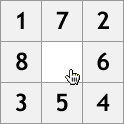
1. Click the square
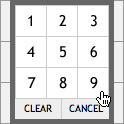
2. Click the number
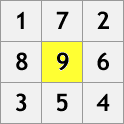
3. Voila!
To clear a square that you've placed a number in, click on the square to bring up the selection box, and then click the "Clear" button.
To close the selection box without making any changes, click the "Cancel" button.The occasion often arises, especially during more difficult puzzles, when you want to indicate that a square has the potential to be a number. To do this, click a square to bring up the selection box, and hold down the Shift key while clicking on the number. The selection box will disappear and the number will appear as a small, green subscript number in the square.
Example:
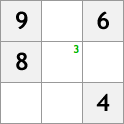
Some players like to do the opposite of the "potentials" technique and instead choose to indicate when they know a square is not a number. To do this, click a square to bring up the selection box, and hold down the Alt key (Option key on Macs) while clicking on the number. The selection box will disappear and the number will appear as a small, red subscript number in the square.
Example:
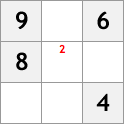
CHECKPOINTS (i.e. SAVING YOUR PROGRESS) (For Pro users only)
At any time, if you'd like to save your progress, you can do so by clicking the "Save as Checkpoint" button below the puzzle. The current state of the puzzle will be stored on the Iron Sudoku server, so you're free to close the browser and come back later to finish the puzzle. You can even log in from a different computer, and your puzzle will start right from where you left off. If at any time you'd like to revert the puzzle back to your checkpoint, simply click the "Return to Checkpoint" button.STARTING OVER
If you really mess up, and you just want to start all over, click the "Start Over" button below the puzzle.ERRORS
If you place a number in a square that causes your current puzzle to become invalid (e.g. you have two of the same number in a row), The invalid row, column and/or region will be highlighted in red for a few seconds. It is then up to you to resolve the conflict.UPGRADING TO "PRO"
The daily Sudoku puzzle is available to everyone for free, but players who upgrade to a Pro account get a bunch of great additional features:
» CheckpointsQ: Can I enter subscript numbers in the puzzle?
A: You bet! Just hold down the Shift or Alt key when you're selecting a number. For more information, see the Advanced Game Mechanics help section.Q: Can I play more than one puzzle a day?
A: Pro users can play any and all the puzzles in the Archive. Regular players can only play the current day's puzzle.Q: How do I upgrade to a Pro account?
A: To upgrade to a Pro account, click the Upgrade to Pro link in the upper right-hand corner of the page.Q: My screen keeps flashing. How can I get it to stop?
A: This issue only affects Firefox 1.0.x users. Upgrade to the latest Firefox and the flashing problem will be fixed.Q: I forgot my password. Can you send it to me?
A: Fill out the I forgot my password form to have your password emailed to you. If you do not receive the email within a few minutes, you can contact Dr_God and ask him nicely to send you your password.Q: How can I enter more than one line in the chat log?
A: Hitting the Return or Enter key submits your message to the chat log, but if you hold down the Shift key while clicking the Return or Enter key, it will go to the next line instead of submitting the message.Q: Can I change my player name?
A: If you contact Dr_God and ask him nicely, I'm sure he'll change it for you.Q: How do I update my email address?
A: Click the My Account link in the upper right-hand corner of the page, and enter your new address.Q: How do I add someone to my Friends List?
A: Click the "Add to Friends" link next to the player's name in the "Who's Online" list.